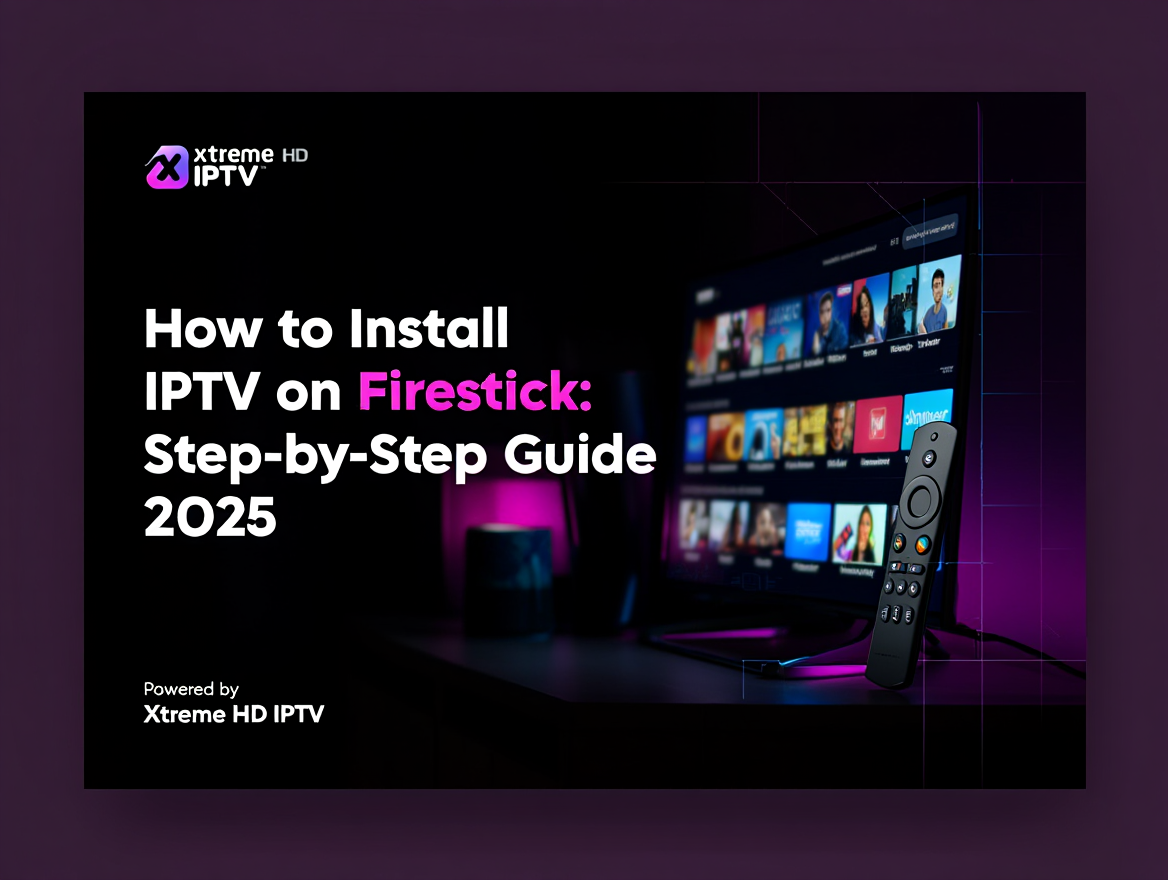How to Install IPTV on Firestick: Ultimate Step-by-Step Guide 2025
Looking to transform your Amazon Fire TV Stick into a powerful streaming device? Installing IPTV on Firestick opens up a world of live television channels, sports, movies, and international content right at your fingertips. This comprehensive guide will walk you through every step of the process, ensuring you can enjoy seamless IPTV streaming in 2025.
What is IPTV and Why Use it on Firestick?
IPTV (Internet Protocol Television) delivers television content through internet protocols instead of traditional cable or satellite methods. When you install IPTV on Firestick, you’re essentially turning your streaming device into a comprehensive entertainment hub.
Benefits of using IPTV on Firestick include:
- Access to thousands of live TV channels
- On-demand movies and TV shows
- International content from around the world
- Cost-effective compared to traditional cable
- Portable entertainment solution
Important Note: Always ensure you’re using legitimate IPTV services. Only subscribe to licensed providers that have proper broadcasting rights for their content.
Prerequisites for Installing IPTV on Firestick
Before we dive into the installation process, make sure you have:
- Amazon Fire TV Stick (any generation)
- Stable internet connection (minimum 25 Mbps recommended)
- Valid IPTV service subscription
- Amazon account linked to your Firestick
Method 1: Installing IPTV Using Downloader App
This is the most popular and straightforward method to install IPTV on Firestick.
Step 1: Enable Apps from Unknown Sources
- Navigate to Settings on your Firestick home screen
- Select My Fire TV (or Device on older models)
- Choose Developer Options
- Turn on Apps from Unknown Sources
- Confirm by selecting Turn On
Step 2: Install Downloader App
- Return to the Firestick home screen
- Use the search function to find “Downloader”
- Select the Downloader app by AFTVnews
- Click Download and wait for installation
- Open the app once installed
Step 3: Download IPTV App
- In the Downloader app, enter the URL of your preferred IPTV app
- Popular options include:
- IPTV Smarters Pro
- TiviMate
- Perfect Player
- Click Go to download the APK file
- Wait for the download to complete
Step 4: Install and Configure IPTV App
- Once downloaded, click Install
- Select Done after installation
- Open your IPTV app
- Enter your IPTV service credentials
- Add your M3U playlist URL or Xtream Codes
Method 2: Installing IPTV Using File Manager
If you prefer an alternative approach, you can use a file manager app:
- Install File Manager from the Amazon Appstore
- Download your IPTV app APK to a cloud storage service
- Use File Manager to access and install the APK
- Follow the same configuration steps as Method 1
Best IPTV Apps for Firestick in 2025
Choosing the right IPTV app significantly impacts your viewing experience. Here are the top recommendations:
IPTV Smarters Pro
- User-friendly interface
- Supports multiple playlists
- Built-in video player
- EPG support
TiviMate
- Premium features available
- Excellent EPG integration
- Recording capabilities
- Multiple playlist support
Perfect Player
- Lightweight and fast
- Customizable interface
- Supports various playlist formats
- Free to use
How to Set Up Your IPTV Service
Adding M3U Playlist
- Open your IPTV app
- Navigate to Settings or Add Playlist
- Select M3U URL option
- Enter your playlist URL provided by your IPTV service
- Save and wait for channels to load
Configuring EPG (Electronic Program Guide)
- In your IPTV app settings, find EPG Settings
- Enter the EPG URL provided by your service
- Set the EPG update interval (usually 24 hours)
- Save settings and refresh the guide
Organizing Channels
- Create favorite lists for quick access
- Hide channels you don’t watch
- Organize by categories (Sports, Movies, News)
- Use parental controls for family-friendly viewing
Troubleshooting Common IPTV Issues on Firestick
Buffering Problems
- Check your internet speed (25+ Mbps recommended)
- Restart your Firestick and router
- Close other streaming apps
- Switch to a different server if available
App Not Working
- Clear app cache and data
- Reinstall the IPTV app
- Check for app updates
- Verify your IPTV subscription status
Connection Issues
- Verify your M3U URL is correct
- Check your IPTV service status
- Test with a different playlist
- Contact your IPTV provider
Tips to Optimize IPTV Performance on Firestick
Internet Speed Requirements:
- Standard Definition: 5-10 Mbps
- High Definition: 15-25 Mbps
- 4K Content: 25+ Mbps
Firestick Maintenance:
- Regularly clear cache
- Restart device weekly
- Keep apps updated
- Monitor storage space
App Settings Optimization:
- Adjust buffer size
- Enable hardware acceleration
- Use external video players
- Configure DNS settings
Frequently Asked Questions (FAQs)
Q: Is installing IPTV on Firestick legal? A: Installing IPTV apps is legal. However, ensure you’re using licensed IPTV services with proper broadcasting rights.
Q: Do I need to jailbreak my Firestick for IPTV? A: No, you don’t need to jailbreak your Firestick. Simply enable “Apps from Unknown Sources” in developer options.
Q: Can I use free IPTV services? A: While free services exist, they often have limited content, poor quality, and reliability issues. Paid services typically offer better performance.
Q: How much internet speed do I need for IPTV on Firestick? A: A minimum of 25 Mbps is recommended for smooth HD streaming, with higher speeds needed for 4K content.
Q: Can I record shows with IPTV on Firestick? A: Some IPTV apps like TiviMate offer recording features, but this depends on your IPTV service provider’s capabilities.
Conclusion and Next Steps
Installing IPTV on Firestick transforms your streaming experience, providing access to thousands of channels and on-demand content. By following this step-by-step guide, you’ll have your IPTV service up and running in no time.
Remember to always use legitimate IPTV services and maintain your Firestick regularly for optimal performance. Whether you choose IPTV Smarters Pro, TiviMate, or another app, the key is finding the right combination of service and software that meets your viewing needs.
Ready to start streaming? Choose a reputable IPTV service provider today and follow our installation guide to unlock unlimited entertainment on your Firestick. For more streaming tips and guides, explore our other articles on maximizing your Fire TV Stick experience.