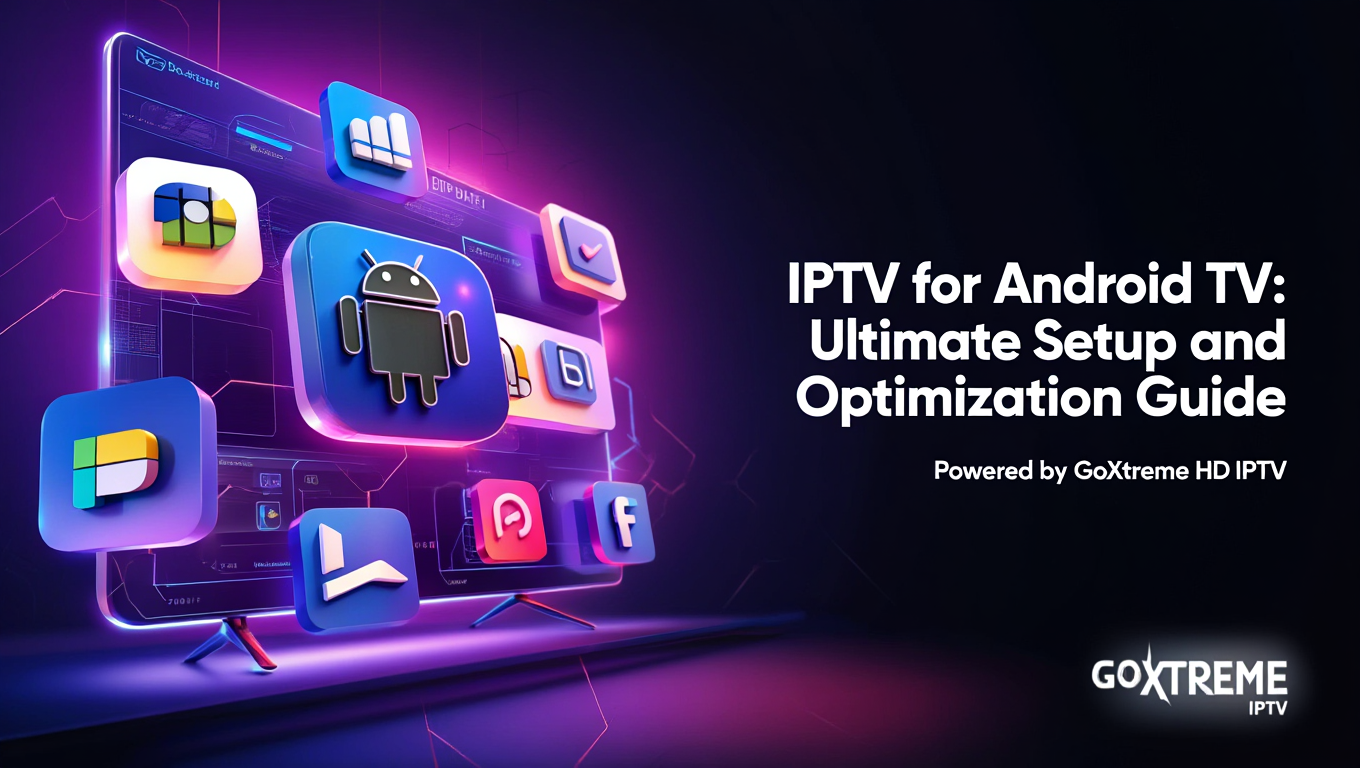IPTV for Android TV: Ultimate Setup and Optimization Guide
Android TV has revolutionized how we consume entertainment, and IPTV (Internet Protocol Television) takes this experience to the next level. Whether you’re looking to stream live TV, access international channels, or enjoy on-demand content, setting up IPTV for Android TV opens up endless possibilities for cord-cutters.
This comprehensive guide will walk you through everything you need to know about IPTV for Android TV setup, from choosing the right apps to optimizing performance for seamless streaming.
What is IPTV for Android TV?
IPTV for Android TV delivers television content through internet protocols rather than traditional cable or satellite signals. This technology allows you to stream live TV channels, movies, and shows directly to your Android TV device using your internet connection.
The combination of IPTV and Android TV offers several advantages:
- Cost-effective streaming compared to traditional cable subscriptions
- Access to global content from various countries and regions
- On-demand viewing with catch-up TV features
- Multiple device compatibility across your home network
- Customizable channel lists tailored to your preferences
Android TV’s powerful hardware and user-friendly interface make it an ideal platform for IPTV streaming, supporting various codecs and providing smooth playback even for high-definition content.
Best IPTV Apps for Android TV in 2025
Choosing the right IPTV app is crucial for optimal Android TV IPTV performance. Here are the top-rated applications that work seamlessly with Android TV:
TiviMate IPTV Player
TiviMate stands out as the premier IPTV player for Android TV, offering:
- Clean, intuitive interface designed specifically for TV screens
- EPG (Electronic Program Guide) support
- Multiple playlist management
- Recording capabilities (premium version)
- Advanced filtering and search options
IPTV Smarters Pro
A versatile IPTV solution that provides:
- Multi-screen support for different content types
- Parental controls for family-friendly viewing
- Chromecast compatibility
- Built-in video player with subtitle support
- Series and movie organization
Perfect Player IPTV
Known for its reliability and performance:
- Lightweight application with minimal resource usage
- Customizable interface themes
- Advanced EPG features
- Support for various playlist formats
- Stable streaming with buffer management
Each app offers unique features, so consider your specific needs when making a selection. Most users find TiviMate provides the best overall experience for Android TV IPTV streaming
Step-by-Step IPTV Setup on Android TV
Setting up IPTV for your Android TV device is straightforward when you follow these detailed steps:
Step 1: Prepare Your Android TV Device
Ensure your Android TV is connected to a stable internet connection with at least 10 Mbps for HD streaming. Update your device to the latest firmware version for optimal compatibility.
Step 2: Download Your Chosen IPTV App
Navigate to the Google Play Store on your Android TV and search for your preferred IPTV application. Download and install the app following the standard installation process.
Step 3: Obtain IPTV Service Credentials
You’ll need the following information from your IPTV provider:
- M3U playlist URL or file
- EPG (Electronic Program Guide) URL
- Username and password (if required)
- Server information
Step 4: Configure the IPTV App
Launch your installed IPTV app and enter the configuration menu. Input your IPTV service details:
- Add the M3U playlist URL in the designated field
- Configure EPG settings with the provided URL
- Enter authentication credentials if prompted
- Save the configuration and allow the app to load channels
Step 5: Organize and Test Your Setup
Once channels load, organize them according to your preferences. Test different channels to ensure proper streaming quality and make any necessary adjustments to buffering or video quality settings.
Optimizing IPTV Performance on Android TV
Maximizing your IPTV Android TV experience requires attention to several optimization factors:
Network Optimization
Your internet connection is the foundation of smooth IPTV streaming:
- Use wired connection when possible for most stable performance
- Optimize WiFi placement if using wireless connection
- Monitor bandwidth usage to ensure sufficient speed for IPTV
- Configure Quality of Service (QoS) on your router to prioritize streaming traffic
Android TV Settings Optimization
Adjust these Android TV settings for better IPTV performance:
- Enable hardware acceleration in video settings
- Adjust display resolution to match your content quality
- Optimize storage management by clearing cache regularly
- Disable unnecessary background apps to free up system resources
IPTV App Configuration
Fine-tune your IPTV app settings:
- Set appropriate buffer size (usually 2-5 seconds works best)
- Choose optimal video decoder (hardware decoding when available)
- Configure EPG refresh intervals to balance information freshness with performance
- Adjust subtitle and audio track preferences for your viewing needs
Regular maintenance of these settings ensures consistent IPTV Android TV performance and prevents common streaming issues.
Troubleshooting Common IPTV Issues
Even with proper setup, you may encounter occasional IPTV problems. Here are solutions to the most common issues:
Buffering and Freezing
When experiencing constant buffering:
- Check your internet speed using a speed test app
- Reduce video quality temporarily to test connection stability
- Clear the IPTV app cache and data
- Restart your Android TV device and router
- Contact your IPTV provider to verify server status
Channel Loading Problems
If channels fail to load:
- Verify your M3U playlist URL is correct and active
- Check if your IPTV subscription is current and valid
- Try loading channels at different times to identify server issues
- Update your IPTV app to the latest version
- Test with an alternative IPTV application
Audio and Video Sync Issues
For audio-video synchronization problems:
- Adjust audio delay settings in your IPTV app
- Check if the issue occurs across multiple channels
- Verify your Android TV audio output settings
- Try different video decoder options in the app settings
- Restart the specific channel or switch to another temporarily
EPG Not Working
When Electronic Program Guide fails to display:
- Confirm your EPG URL is correct and functioning
- Check EPG update frequency settings
- Clear EPG cache and allow fresh data download
- Verify time zone settings on your Android TV
- Contact your IPTV provider for EPG troubleshooting
Legal IPTV Services vs. Third-Party Options
Understanding the legal landscape of IPTV is essential for making informed decisions about your streaming setup.
Legitimate IPTV Services
Legal IPTV providers offer:
- Licensed content with proper broadcasting rights
- Reliable customer support for technical issues
- Consistent service quality with minimal downtime
- Legal protection for users accessing content
- Regular updates and feature improvements
Popular legal IPTV services include YouTube TV, Hulu + Live TV, Sling TV, and various regional providers that offer legitimate streaming packages.
Considerations for Third-Party IPTV
While third-party IPTV services may offer extensive channel lists at lower costs, consider these factors:
- Legal implications of accessing potentially unlicensed content
- Service reliability which may vary significantly
- Security concerns regarding data privacy and malware
- Limited support for technical issues or service interruptions
Always research IPTV providers thoroughly and prioritize legitimate services that respect content licensing agreements.
Advanced IPTV Settings and Customization
Once you’ve mastered basic IPTV Android TV setup, explore these advanced features to enhance your viewing experience:
Custom Channel Groups
Organize channels into personalized categories:
- Create groups for different family members
- Separate channels by language or region
- Organize content by genre (sports, news, entertainment)
- Set up favorite channel lists for quick access
Recording and Time-Shifting Features
Many IPTV apps support advanced viewing features:
- Schedule recordings of your favorite shows
- Pause and rewind live TV during viewing
- Set up series recordings for automatic capture
- Manage storage space for recorded content
Multi-Screen and Picture-in-Picture
Maximize your Android TV’s capabilities:
- Configure multi-view layouts for simultaneous channel viewing
- Enable picture-in-picture mode for background viewing
- Set up channel preview while browsing the guide
- Customize screen layouts based on your preferences
Parental Controls and User Profiles
Create a family-friendly IPTV environment:
- Set up PIN protection for adult content
- Create user profiles with age-appropriate channel access
- Configure viewing time restrictions for children
- Block specific channels or content categories
Frequently Asked Questions (FAQs)
What internet speed do I need for IPTV for Android TV?
For standard definition streaming, 5 Mbps is sufficient. HD content requires 10-15 Mbps, while 4K streaming needs 25+ Mbps. Consider multiple simultaneous streams when calculating total bandwidth requirements.
Can I use multiple IPTV services on one Android TV?
Yes, most IPTV apps support multiple playlist configurations, allowing you to switch between different IPTV services or combine channels from various providers into custom groups.
Is IPTV for Android TV legal ?
IPTV technology itself is completely legal. The legality depends on the content source and whether the IPTV provider has proper licensing for the channels and content they distribute.
Why does my IPTV keep buffering on Android TV?
Buffering typically results from insufficient internet speed, network congestion, server overload, or improper app configuration. Check your connection speed and optimize settings as described in the troubleshooting section.
Can I record IPTV content on Android TV?
Recording capabilities depend on your IPTV app and service provider. Apps like TiviMate offer recording features, but you’ll need adequate storage space and proper configuration.
How do I update my IPTV app on Android TV?
IPTV apps installed from Google Play Store update automatically. For sideloaded apps, you’ll need to manually download and install updates from the developer’s website or alternative app stores.
Even with proper setup, users may encounter issues with 4K streaming services:
Buffering Problems: Usually caused by insufficient bandwidth or network congestion. Solutions include upgrading internet plans, using wired connections, or streaming during off-peak hours.
Device Compatibility: Older devices may struggle with 4K content. Upgrading to modern, 4K-capable hardware typically resolves these issues.
Audio Sync Issues: Sometimes occur due to processing delays. Adjusting audio delay settings in your device’s menu usually corrects this problem.
Content Availability: Not all content may be available in 4K. This limitation decreases as more providers expand their ultra-HD libraries.
Making the switch to internet television is simpler than you might expect:
- Evaluate your internet speed using online speed test tools
- Research reputable IPTV providers serving your region
- Compare channel lineups and pricing options
- Test the service with free trials when available
- Gradually transition by running both services temporarily
Conclusion
Setting up IPTV for Android TV opens up a world of entertainment possibilities while providing flexibility and cost savings compared to traditional cable services. By following this comprehensive guide, you now have the knowledge to successfully configure, optimize, and troubleshoot your IPTV for Android TV setup.
Remember that the key to excellent IPTV performance lies in choosing reliable service providers, maintaining a stable internet connection, and keeping your apps and device firmware updated. Whether you’re streaming local channels, international content, or premium entertainment, your properly configured Android TV IPTV setup will provide years of viewing enjoyment.
Ready to transform your IPTV For Android TV into the ultimate streaming device? Start by selecting your preferred IPTV app from our recommended list and follow our step-by-step setup guide. For additional support and the latest IPTV optimization tips, bookmark this guide and share it with fellow Android TV enthusiasts who want to maximize their streaming experience.